In the world of AI art and design, having the right tools is crucial. One such tool that has been making waves recently is the Bing Image Creator. Today we will go through what Bing Image Creator is, why you should use it, and how to use it in a step-by-step guide.
What is Bing Image Creator?
Bing Image Creator is an innovative tool from Microsoft Bing that allows users to create unique and personalized images using artificial intelligence. It’s a part of Bing’s continuous efforts to enhance user experience and provide more value to its users. It’s like having a personal artist who understands what you want and brings it to life in an image. This tool is all about giving users more creative control and enhancing their experience on Bing. It’s a fun, easy, and innovative way to create custom images.
Why Use Bing Image Creator?
Bing Image Creator is becoming a preferred tool for many designers and enthusiasts, and here’s why:
- Ease of Use: Bing Image Creator has a user-friendly interface that is designed to be intuitive and easy to navigate. This makes it accessible to all kinds of users, from beginners to experienced designers. You don’t need any special technical skills to use it – if you can type and click, you can create stunning images with it.
- AI-Powered: At the heart of Bing Image Creator is a powerful DALL-E 3 AI engine. This AI technology interprets your input and uses it to generate images. It’s like having an intelligent artist who understands your vision and brings it to life in the form of an image. The AI is continually learning and improving itself, which means the quality of the images it produces gets better over time.
- Customization: You can’t directly customize the images on the same page as Midjourney or other AI Generators, but it has a dedicated program called Microsoft Designer where you can edit and customize your image. Also, it provides some templates that you can use to present or to produce images that are truly unique and personalized.
These features combine to make Bing Image Creator a versatile and powerful tool for anyone looking to create unique visual content. Whether you’re a professional designer looking for a new tool to add to your arsenal or an enthusiast who just looking for a fun and easy way to express his creativity.
How to Use Bing Image Creator?
Before using the Bing you will need a Microsft account to access the AI image generator. So make sure that you already have it or you can freely create it. Here’s a step-by-step guide on how to use Bing Image Creator:
- Step 1: Access Bing Image Creator: Start by visiting the Bing website or you can directly search Being Image Creator on Google. This is where you’ll be creating your images.
- Step 2: Provide Image Description(Prompt): Once you’re on the Bing Image Creator page, you’ll see a field where you can enter a description of the image you want to create. This description should be as detailed as possible, as it will guide the AI in generating your image.
- Step 3: Generate Your Image: Once you’re satisfied with your description(Prompt), click on the ‘Create’ button. The AI will then process your input and start creating your image based on your prompt. But sometimes it may prevent you from generating the image, especially when you try to generate the image of a well-known person like a celebrity.
- Step 4: Customize Your Image: The AI will create 4 images for you, you need to click them and it will show you a different option either you can download the image or you can customize the image with Microsoft Designer which offers various customization options that allow you to tweak the appearance of your generated image. Take some time to explore these options and adjust them according to your preference. Also, it will give you some templates to present your images.
- Step 5: Download Your Image: After you make some customizations, it will be displayed on the screen. If you’re happy with the result, you can download the image directly from the platform and save it to your device. Remember you can also download the image without any customization just after the image generation but in both cases, you will have the being logo on the image.
Remember, practice makes perfect. Don’t be afraid to experiment with different descriptions and customization settings to see what results you can achieve with Bing Image Creator.
Conclusion
“Bing Image Creator is a powerful tool that leverages AI technology to help users create unique and personalized images. With its easy-to-use interface and advanced customizing features, it’s no wonder that it’s becoming a favorite among designers and creatives alike. But it has some drawbacks that you can’t directly sell images created using it”
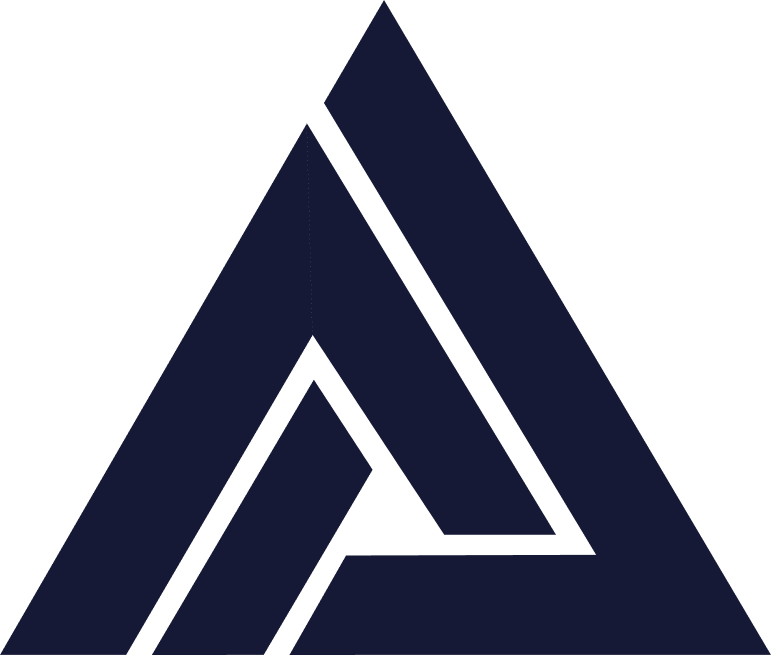








Hello my friend! I want to say that this post is awesome, nice written and come with approximately
all vital infos. I would like to look more posts like this .
Thanks
I was curious if you ever thought of changing the page layout of your site?
Its very well written; I love what youve got to say. But maybe you
could a little more in the way of content so people could connect with it better.
Youve got an awful lot of text for only having 1 or two
images. Maybe you could space it out better?
Thanks for the feedback! I’m actually working on improving the layout and adding more visuals.
It’s a pity you don’t have a donate button! I’d definitely donate to this superb blog!
I suppose for now i’ll settle for book-marking and adding your RSS feed to my Google account.
I look forward to new updates and will talk about this website with my Facebook group.
Chat soon!
Thanks, Louis! As per your suggestion, I’ve added a “Support Us” section at the bottom of the pages. Appreciate the great idea!
Hi there, I wish for to subscribe for this web site to obtain hottest updates, so where
can i do it please help out.
Thanks Xem, Really appreciate the idea! We’re already working on it, and it should be available soon.
Incredible! This blog looks just like my old one! It’s on a completely different subject but it has pretty
much the same layout and design. Excellent choice of colors!
That’s awesome to hear—glad the design resonates with you! Appreciate the kind words on the colors too.
Does your site have a contact page? I’m having problems locating it but, I’d like to
send you an email. I’ve got some creative ideas for
your blog you might be interested in hearing.
Either way, great website and I look forward to seeing it grow over time.
Thanks so much! Really glad you’re enjoying the site. Yes, the contact page is right up in the top menu—would love to hear your ideas!
Howdy! I could have sworn I’ve been to this blog before but after browsing through
some of the post I realized it’s new to me. Anyways, I’m definitely delighted I found it and I’ll
be book-marking and checking back often!
Thanks a lot! Glad you found us — we’ll keep sharing more helpful content, so feel free to drop by anytime!
We stumbled over here from a different web page and thought I
should check things out. I like what I see so now i’m following you.
Look forward to looking at your web page
repeatedly.
Thanks so much for stopping by—and for the follow! Glad you liked what you saw. Hope to keep things fresh and worth your time every visit.
Good day! Do you use Twitter? I’d like to follow you if
that would be ok. I’m definitely enjoying your blog and
look forward to new posts.
Thanks a lot! 🌟 You can follow me here: @ai_artz70 ✨